This document contains instructions on how to simply connect to TABOR ELECTRONICS devices via their USB port. The following devices are covered in this document.
- Entire WW series (WW5061/2/4, WW1071/2/4, WW2571/2A, WW2571/2, WW2074, WW1281, WW1281A).
- PM8571/2 (none “A”).
- WS8101/2, WS8251/2 (excluding WS835x models).
- To connect the Tabor unit via the USB port:
1. First, you will have to install NI-VISA from National Instruments website.
2. Install the USB device driver, which can be accessed either on the CD-ROM disk provided with your Tabor device, or from Tabor Electronics web site at http://www.taborelec.com/.
3. To download the driver from our web site, click on Downloads, and select the model from the Model Number drop-down box, and select “Drivers” from the Download Type drop-down box. Click on the Search button.
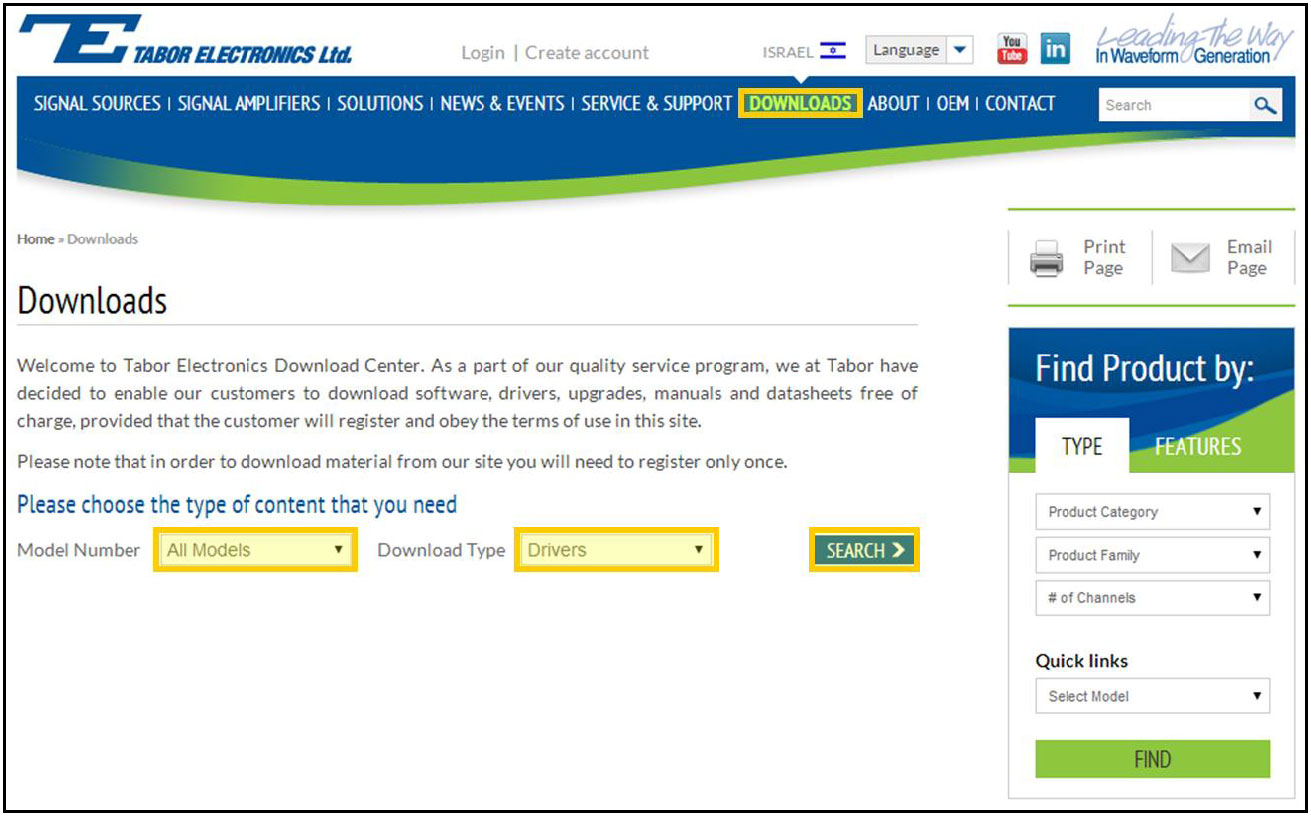
Download & unzip the USB driver installation to your PC/laptop.
4. Connect your computer to the device using a USB cable. To activate the USB interface, access the Select Interface screen from the Top Menu->> Utilities ->> Remote Setup menu, select the USB option, and press ENTER.
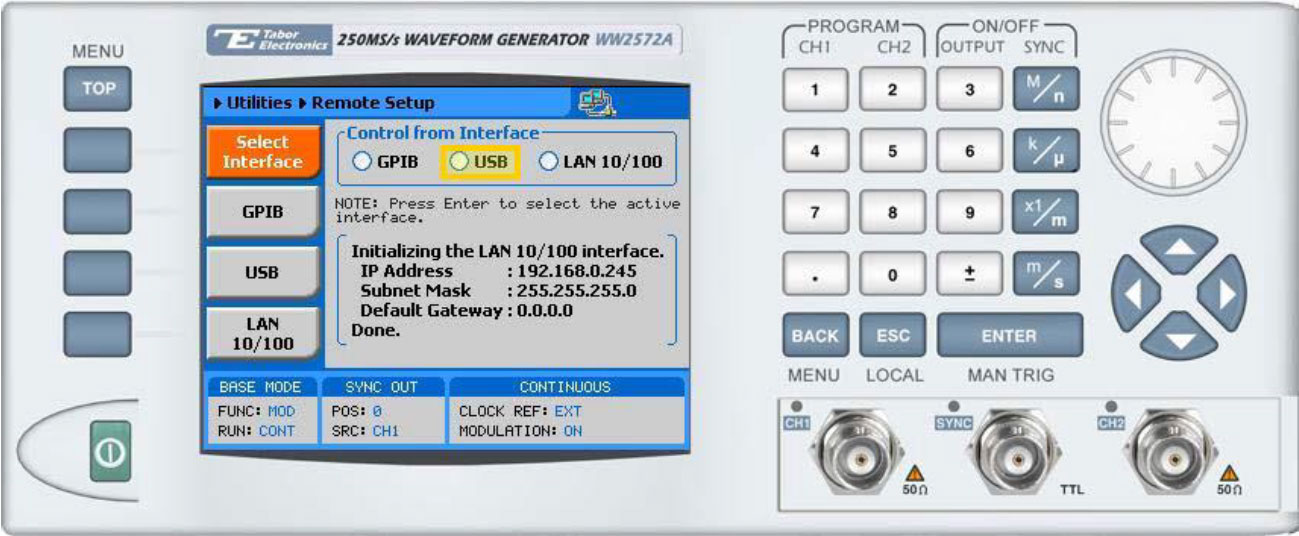
5. Installation of the USB driver:
a. Once you unzipped the USB driver folder, double click on ‘dpinst.exe’ as can be seen below:
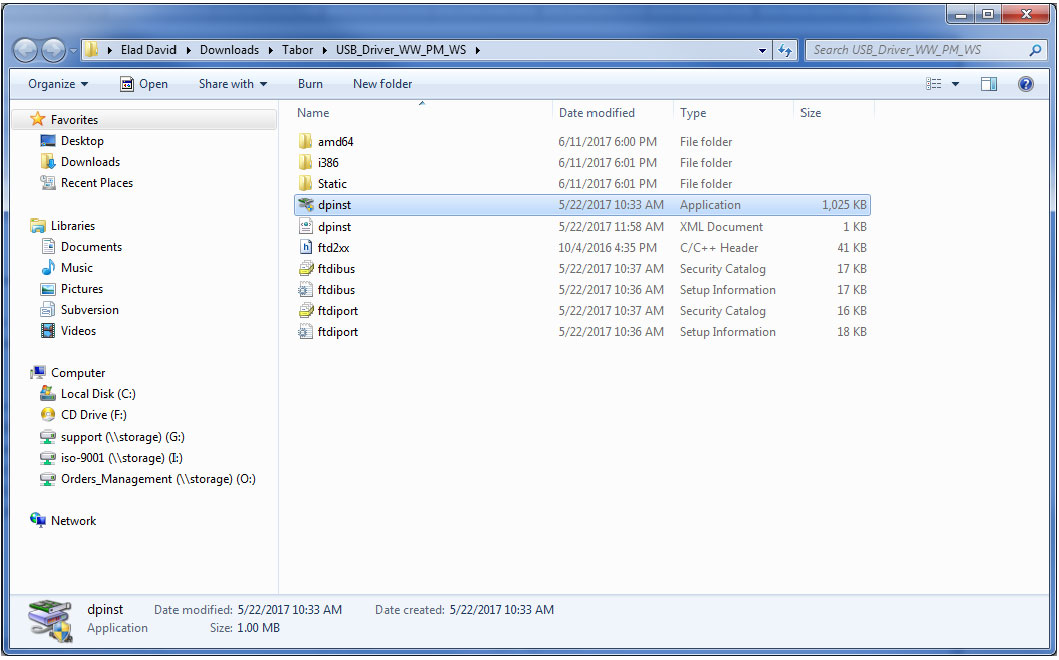
b. A new dialog box will open, click ‘Next’:
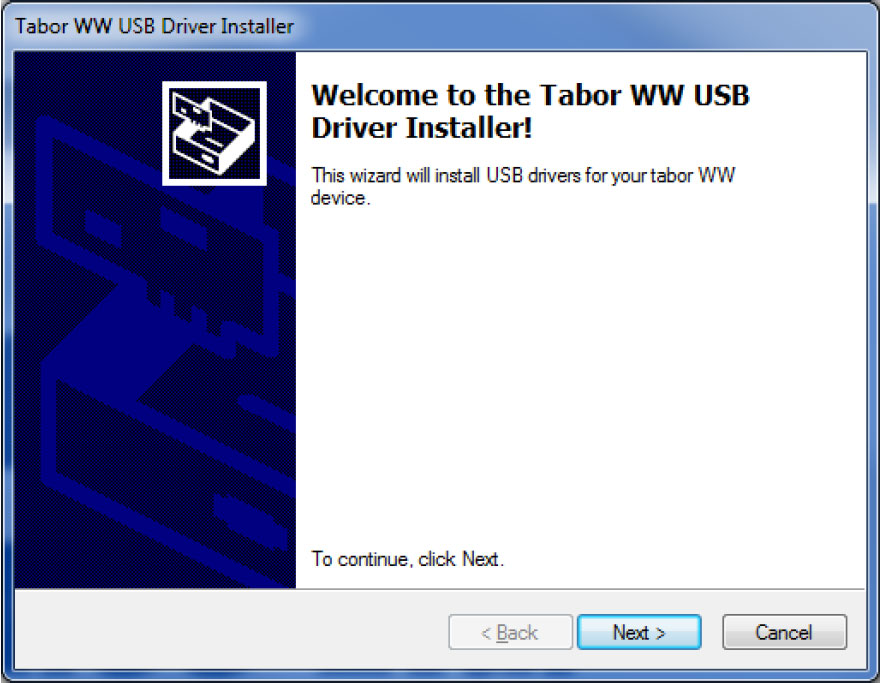
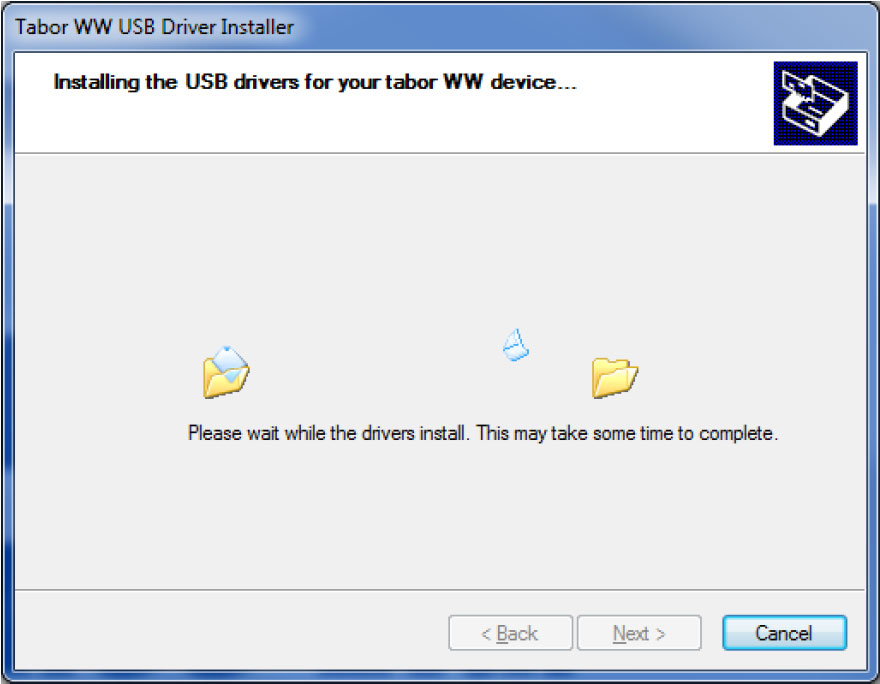
c. Once it finishes, click ‘Finish’:
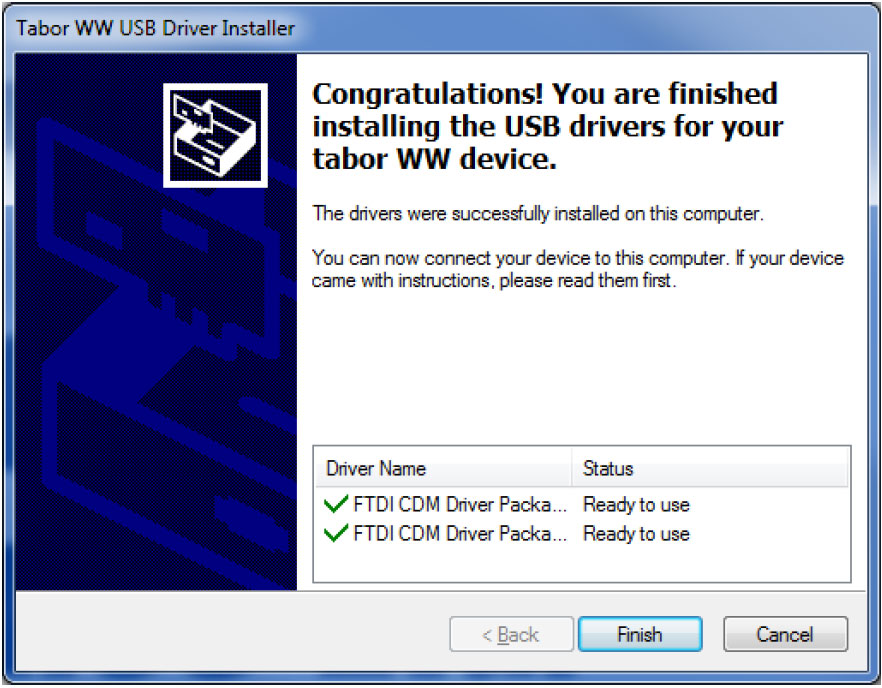
In case you are missing a driver signature, please look on the web for instructions how to disable driver signature enforcement on your specific OS. Here is an example for WIN 10:
I. Press and hold the Shift key on your keyboard and click the Restart button.
II. Choose Troubleshoot->>Advanced Options->>Startup Settings & click the Restart button.
III. When your computer restarts, you’ll see a list of options. Press F7 on your keyboard to select: Disable driver signature enforcement.
IV. Your computer will reboot, repeat the USB driver installation procedure.
6. To make sure the device’s USB settings are correctly configured, open your Device Manager (Control Panel >> Hardware and Sound >> Devices and Printers >> Device Manager) and compare the settings to the settings displayed in the windows below.
The Tabor USB driver installation should configure both the TABOR USB Waveform Generator under universal serial bus controllers & the USB Serial Port under ports, as can be seen below:
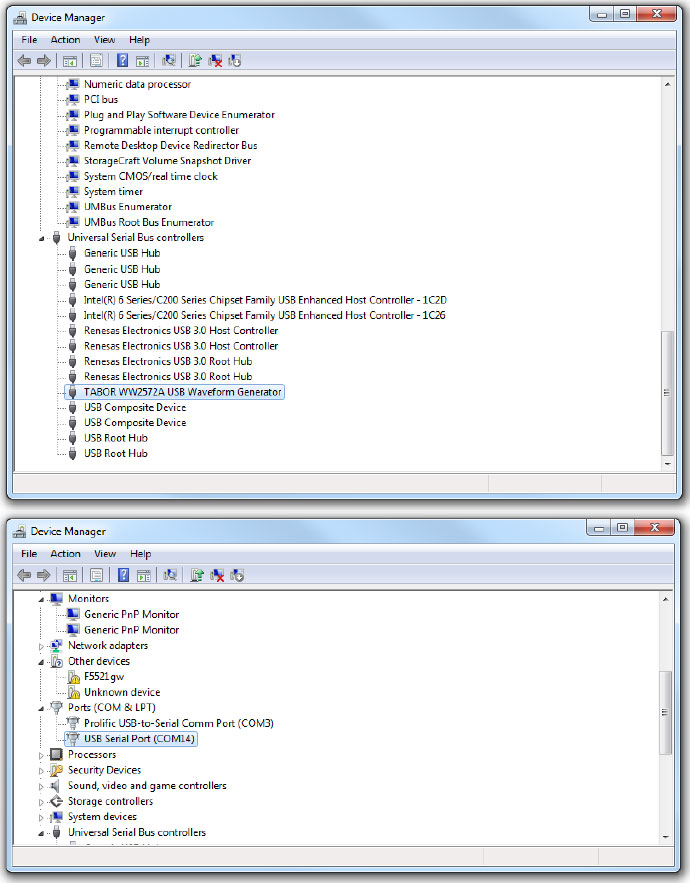
For More Information
If you encounter difficulties, please contact us at [email protected] and our support team will gladly help. To learn more about Tabor’s solutions or to schedule a demo, please contact your local Tabor representative or email your request to [email protected]. More information & tutorials can be found at our website at www.taborelec.com